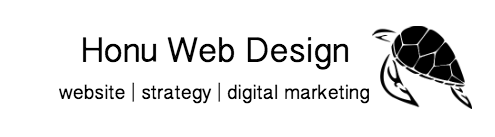Once a website is done, you may think that you can leave your website up without any changes for months and years. The longer that you don’t update your WordPress site, the higher the risks for your website being hacked. That’s just one of the numerous reasons, to start off with.
We offer monthly WordPress maintenance packages to create backups, WordPress & plugins updates.
Here are some reasons why you need to maintain your site (update WordPress and plugins)
- By keeping plugins updated, you reduce the risk of vulnerability and website hacks
- Helps maximize your website’s speed, performance, and security
- If plugins are not updated, they may experience compatibilities issues with other plugins and WordPress
- Newer plugin fixes bugs or issues present in current version
 According to Wordfence, 55.9% of WordPress hacks were from a result of plugin vulnerabilities. That’s over half the hacks due to plugins that were not updated!
According to Wordfence, 55.9% of WordPress hacks were from a result of plugin vulnerabilities. That’s over half the hacks due to plugins that were not updated!
Don’t worry, hackers are not the usually humans trying to break into your website. Hackers are usually robots or bots that are looking for vulnerabilities and loopholes to try to access your website.
After your website has been hacked, they usually input their links so that they can increase their SEO ranks. They can also insert their links in your website to help them bring traffic. The worse is if the bot installs malware on your website, and the visitors get affected when visiting your site.
That’s some of the reasons you need to continually update and maintain your website.
 Here are some tips and tricks to reduce risk of your website getting compromised by hackers
Here are some tips and tricks to reduce risk of your website getting compromised by hackers
-
Keep Plugins updated
Plugin authors constantly are fixing plugins before attackers find a loophole
-
Stop using abandoned plugins
If plugins have not been updated in over 6 months, we recommend you not use them. Wordfence recommends you conduct a quarterly audit to make sure none of your plugins have been abandoned by the authors.
-
Use higher security for WordPress login by following the 6 tips below
Bots try to guess your username and password on your WordPress login. Wordfence states that this is still a huge problem and represents 16.1% of known entry points.
Here are some tips and tricks for higher security for your WordPress login
-
Don’t use admin as your username
By default, WordPress gives you admin as your username. Change that to something more complex with numbers.
-
Use stronger password
Use more complex usernames with a mix of lower and upper case, numbers and symbols. You can use Password Generator to come up with a secure password
-
Make another admin account in case your one and only admin account is compromised.
-
Add reCAPTCHA check box to make it harder for Bots to enter
-
Also use strong passwords with your hosting account so that you can have access to CPanel.
How to make Updates and what to do when you are faced with the White Screen of Death

Always make a backup of your site before doing any sort of updates! I cannot emphasize this enough!!
The risk of update error is very low, but it does sometimes happen so always backup before starting any type of update.
Have you ever clicked update on a WordPress plugin, only to find your website completely blank? That’s called the White Screen of Death and it’s a very frustrating to experience and fix since it locks you out of your WordPress admin.
Sometimes the white screen is only apparent in parts of your pages, other times just the admin page, or the post page.
First, we need to troubleshoot why this has happened. It could be that the plugin update is not functioning correctly, the theme is not compatible with the updated plugin, there is some issue with your hosting server, or you have reached a limited memory limit and need to increase PHP memory.
Some solutions to fix this problem
- Increase PHP memory in WordPress
- Deactivate all WordPress plugin and to test one at a time
- Replace current theme with default original WordPress theme
- If none of the above works, it’s probably best to re-install WordPress and that’s when your backup comes in handy
If you don’t ever want to face the White Screen of Death, we can update and maintain your WordPress website for you.
How we update WordPress and Plugins
We usually pick a time to perform updates when you have low traffic, often at night time.
- Backup the website
- Test updates on staging site. By doing this, you’ll know prior to updating which plugins will cause you any error
- Update one plugin at a time and test your site to make sure it didn’t cause any glitches
- Avoid installing new updates. When new updates are released, especially when WordPress is released, give yourself a week or two so others can test and developers had time to fix bugs.
We recommend you maintain your website monthly. If your website does not have much traffic, we recommend you update every 3 months at the minimum.
Ask us about one-time update
Check our maintenance packages.